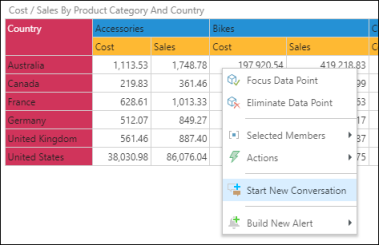The social collaboration and conversation tools in Discover and Present enable users to converse with each other via threaded discussions and comments, turning analytical content into actionable analytical content. Users can easily create new conversation threads by commenting on a report, member, or cell. You can then assign users and roles as participants in the conversation.
The conversation can then be accessed via the report or presentation, or from the Conversations Feed in the CMS.
This is a powerful tool that encourages users to discuss findings in their data discoveries and presentations.
Note: collaboration must be enabled from the Admin console.
Note: this feature is available with Enterprise licensing only.
Types of Conversations
When starting a new conversation at the member or cell level, users have the option to create either a global or report specific conversation.
Model Conversations
Model conversations apply to the selected member or cell globally, across the given data model. This allows you to comment on a given member or cell whenever it appears in a data discovery in the given data model. When the member or cell appears in a data discovery (in both Discover and Present), you can simply open the related conversation and add a comment.
Report Specific Conversations
Report specific conversations apply to the specified member or cell within the given data discovery only. You will not be able to view the conversation from other data discoveries, even if they contain the given member or cell.
Conversation Scope
You can start a conversation from both Discover and Present. From Discover, you can start a conversation at the report level, member level, or cell level.
Report Level
To report on a data discovery (as opposed to a specific member or cell within the discovery), comment at the report level. Report level conversations are only enabled after the data discovery has been saved. To start a report level conversation, go to the Home ribbon and click Conversations (red highlight) to open the Conversations panel.

From the Conversations panel, use the icons on the right (red highlight) to filter conversations. You can filter conversations to show report specific and/ or global conversations. Click here to learn more.
Click the New Conversation icon (blue highlight) to begin a new conversation.
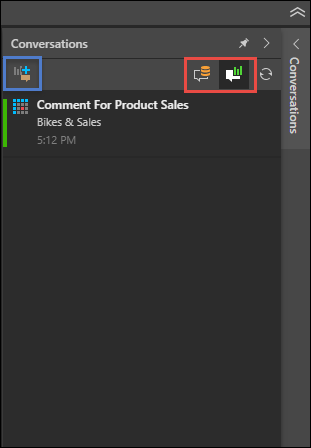
Member Level
To comment on a member within the data discovery, create a member level conversation. In this way, you can comment on a specific member in the query, such as Australia. To do this, right click on the required member in the visualization and select Start New Conversation from the context menu.
A member level conversation can be defined as report specific or global.
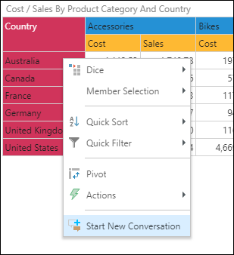
Cell Level
To comment on a data point, start a cell level conversation. This allows you comment on a specific data point in the query, such as Australia & Bikes & Cost. To do this, right click on the required cell in the query, and select Start New Conversation from the context menu.
A cell level conversation can be defined as report specific or global.